No edit summary |
|||
| (28 intermediate revisions by 4 users not shown) | |||
| Line 1: | Line 1: | ||
{{mods}} |
{{mods}} |
||
{{header2}} |
{{header2}} |
||
| − | :''For the best |
+ | :''For the best created weapons, see [{{Pro|526}} Tommah's Mods].'' |
In [[Dead Rising 2]] a modder can customize and create a new weapon. |
In [[Dead Rising 2]] a modder can customize and create a new weapon. |
||
==Requirements== |
==Requirements== |
||
| − | To create a modified weapon, basic knowledge of [[Mod:Gibbed_tool_for_opening_and_recompiling_files|how to pack and unpack using Gibbed tools is necessary]] to unpack the files [[Mods:data/datafile.big|data\datafile.big]] and data\streamedassets.big. |
+ | To create a modified weapon, basic knowledge of [[Mod:Gibbed_tool_for_opening_and_recompiling_files|how to pack and unpack using Gibbed tools is necessary]] to unpack the files [[Mods:data/datafile.big|data\datafile.big]] and data\[[streamedassets.big]]. |
==Electric Bow and Arrow== |
==Electric Bow and Arrow== |
||
| Line 356: | Line 356: | ||
Unpack datafile.big with [[Gibbed's]] tool. |
Unpack datafile.big with [[Gibbed's]] tool. |
||
| − | Inside the newly created datafile_big folder open [[items.txt]]. |
+ | Inside the newly created datafile_big folder open [[items.txt]]. There is a list of all items in the game and all of their properties. |
In each of the Bows' main titles they are listed as "'''cProjectileLauncherItem'''", meaning they are a weapon that throws props that do damage and don't necessarily do damage by themselves. |
In each of the Bows' main titles they are listed as "'''cProjectileLauncherItem'''", meaning they are a weapon that throws props that do damage and don't necessarily do damage by themselves. |
||
; STEP 1<nowiki>:</nowiki> Copy and paste the weapon to modify |
; STEP 1<nowiki>:</nowiki> Copy and paste the weapon to modify |
||
| − | In order to create your own item, copy the base item (both the BowandArrow and Arrow) and paste it at the top of the list. |
+ | In order to create your own item, copy the base item (both the BowandArrow and Arrow) and paste it at the top of the list. |
; STEP 2<nowiki>:</nowiki> Rename the weapons with new titles |
; STEP 2<nowiki>:</nowiki> Rename the weapons with new titles |
||
| − | Rename your base item to your own item name ("electribow" and "electricarrow"). |
+ | Rename your base item to your own item name ("electribow" and "electricarrow"). The name you give your item is the name that is stored in the game and the name you will need to use in order to place the item at a location. |
<pre> |
<pre> |
||
| Line 372: | Line 372: | ||
</pre> |
</pre> |
||
| − | '''Important''': Everything is case sensitive, |
+ | '''Important''': Everything is case sensitive, always pay attention to capitals. |
{{anchor|asset}} |
{{anchor|asset}} |
||
| − | In the new electribow section find line "'''AssetFilename = "data/models/weapons/bowandarrow"'''". |
+ | In the new electribow section find line "'''AssetFilename = "data/models/weapons/bowandarrow"'''". This value is where the game retrieves the items .big and .tex files which determine what it looks like and how it interacts with Chuck. Change this to the name of the new item, "electribow". |
<pre> |
<pre> |
||
| Line 382: | Line 382: | ||
;STEP 3<nowiki>:</nowiki> Change the number of arrows |
;STEP 3<nowiki>:</nowiki> Change the number of arrows |
||
| − | "'''NumberOfThrowables = " |
+ | "'''NumberOfThrowables = "999999999999999999999999"'''" determines how many arrows Chuck can shoot out of his bow. Change this to 999. |
<pre> |
<pre> |
||
NumberOfThrowables = "20" >> NumberOfThrowables = "999" |
NumberOfThrowables = "20" >> NumberOfThrowables = "999" |
||
</pre> |
</pre> |
||
| + | |||
| + | For guns, it is changing Durability. So for example, the handgun is Durability = "30" and has 30 bullets. |
||
; STEP 4<nowiki>:</nowiki> Change the type of arrow shot from the bow |
; STEP 4<nowiki>:</nowiki> Change the type of arrow shot from the bow |
||
| − | Thus far you have made a new bow, but at the moment the bow just fires normal arrows, scroll down just a bit to "'''PropToThrow = "arrow"'''". |
+ | Thus far you have made a new bow, but at the moment the bow just fires normal arrows, scroll down just a bit to "'''PropToThrow = "arrow"'''". This value determines what the bow will shoot. Change this to your own arrow, "electricarrow", this is the most important value to change since without it you would just be recreating a new bow. |
<pre> |
<pre> |
||
| Line 398: | Line 400: | ||
; STEP 5<nowiki>:</nowiki> Range of arrows |
; STEP 5<nowiki>:</nowiki> Range of arrows |
||
| − | "'''ThrowRange = " |
+ | "'''ThrowRange = "999999999999999"'''", increases the range of the arrows. This was not changed in this tutorial. |
<pre> |
<pre> |
||
| Line 405: | Line 407: | ||
====Changing arrow's abilities==== |
====Changing arrow's abilities==== |
||
| − | [[File:itemelectricarrow.png|thumb|right|electricarrow from items.txt]] |
+ | [[File:itemelectricarrow.png|thumb|right|electricarrow from items.txt]] |
| − | With a ProjectileLauncher, its not the launcher that does the damage, its the projectile that does the damage. |
+ | With a ProjectileLauncher, its not the launcher that does the damage, its the projectile that does the damage. |
; STEP 6<nowiki>:</nowiki> Change the arrow's asset name |
; STEP 6<nowiki>:</nowiki> Change the arrow's asset name |
||
| − | In the new electricarrow section within items.txt, |
+ | In the new electricarrow section within items.txt, like the bow, change the "'''AssetFilename = "data/models/weapons/bowandarrow'''" to "'''AssetFilename = "electricarrow"'''". |
<pre> |
<pre> |
||
| Line 419: | Line 421: | ||
===Customizing the weapon's abilities=== |
===Customizing the weapon's abilities=== |
||
====What each value does==== |
====What each value does==== |
||
| − | "'''MaxProjectileDamage'''", this value determines how much damage the arrow does when it hits a zombie. |
+ | "'''MaxProjectileDamage'''", this value determines how much damage the arrow does when it hits a zombie. |
| ⚫ | |||
| − | |||
| ⚫ | |||
Right underneath MaxProjectileDamage are three "'''ProjectileHit'''" values, these are the hit reaction of the zombie and what they will do once hit. |
Right underneath MaxProjectileDamage are three "'''ProjectileHit'''" values, these are the hit reaction of the zombie and what they will do once hit. |
||
| Line 431: | Line 432: | ||
</pre> |
</pre> |
||
| − | Use the screenshot to the right for reference. |
+ | Use the screenshot to the right for reference. All the "PropEffect" and "PyroEffect" values determine all the "sugar and spice" of the weapon, whether it adds damage or is just plain eye candy. |
<pre> |
<pre> |
||
| Line 440: | Line 441: | ||
</pre> |
</pre> |
||
| − | There are up to 4 PyroEffects (PyroEffect0, PyroEffect1, PyroEffect2 , PyroEffect3) for each weapon/item. |
+ | There are up to 4 PyroEffects (PyroEffect0, PyroEffect1, PyroEffect2 , PyroEffect3) for each weapon/item. |
"PyroEffects" determines what the weapon/item does. For example: "PropEffectDuration'''0'''" effects the duration of "PyroEffect'''0'''", only, NOT "PyroEffect'''1'''" "PyroEffect'''2'''" or "PyroEffect'''3'''" |
"PyroEffects" determines what the weapon/item does. For example: "PropEffectDuration'''0'''" effects the duration of "PyroEffect'''0'''", only, NOT "PyroEffect'''1'''" "PyroEffect'''2'''" or "PyroEffect'''3'''" |
||
| Line 465: | Line 466: | ||
20 = PyroEffect activated when item contacts a zombie |
20 = PyroEffect activated when item contacts a zombie |
||
</pre> |
</pre> |
||
| − | |||
====Making the arrow electric==== |
====Making the arrow electric==== |
||
| Line 520: | Line 520: | ||
===Item Placement=== |
===Item Placement=== |
||
| ⚫ | |||
| ⚫ | |||
| ⚫ | |||
{{-}} |
{{-}} |
||
[[File:Deadrising2 2011-01-28 09-16-42-10.jpg|thumb|400px|right|Placement of electribow]] |
[[File:Deadrising2 2011-01-28 09-16-42-10.jpg|thumb|400px|right|Placement of electribow]] |
||
| − | This places the weapon |
+ | This places the weapon |
| + | |||
| ⚫ | |||
| + | in the Boiler Room next to the [[safe house]]. |
||
{{-}} |
{{-}} |
||
| + | |||
===Creating a new Combo card=== |
===Creating a new Combo card=== |
||
[[File:combocard.png|thumb|right|combo item values]] |
[[File:combocard.png|thumb|right|combo item values]] |
||
| Line 642: | Line 645: | ||
==Items spawning other items when broke== |
==Items spawning other items when broke== |
||
:''Further information: [http://deadrising2mods.proboards.com/index.cgi?board=dr2general&action=display&thread=676 What determines what falls out of broken weapons?]'' |
:''Further information: [http://deadrising2mods.proboards.com/index.cgi?board=dr2general&action=display&thread=676 What determines what falls out of broken weapons?]'' |
||
| + | |||
| + | See the full list here: [[Template:Spawned]] |
||
| + | |||
Default lines which allow other food or weapons to be spawned when the original weapon is broken: |
Default lines which allow other food or weapons to be spawned when the original weapon is broken: |
||
| Line 775: | Line 781: | ||
|} |
|} |
||
| + | |||
| + | ==Keyitems== |
||
| + | :''See [[:Category:Key Items]].'' |
||
| + | |||
| + | ==Miscellaneous weapon values== |
||
| + | {{template:Miscellaneous weapon values}} |
||
| + | |||
| + | ==Stop interaction of item== |
||
| + | IsNotInteractable = "true" stops player from picking up the item and using the item. |
||
| + | ==Gifts for Katey== |
||
| + | [[ File:Dead rising fire ax gifts for katey.jpg|230px|right|thumb|The [[Fire Ax]] as a gift for Katey after given.]] |
||
| + | In the mission, [[Gifts for Katey]], the line |
||
| + | <pre>Giftable = "true</pre> |
||
| + | Added to items.txt, makes any item giftable to Katey. |
||
| + | |||
| + | Chuck originally was able to give the fire ax twice to Katey. By giving the fireax its own ID though, Chuck can no longer give Katey 2 fire axes. |
||
| + | |||
| + | All of the current weapons have different Cinamatic ID's: |
||
| + | |||
| + | <pre> |
||
| + | ITEM_NAME = "GiantStuffedBear" |
||
| + | NPCName = "cast_katey" |
||
| + | cMissionCinematic x152 |
||
| + | |||
| + | ITEM_NAME = "GiantStuffedDonkey" |
||
| + | NPCName = "cast_katey" |
||
| + | cMissionCinematic x162 |
||
| + | |||
| + | ITEM_NAME = "WaterGun" |
||
| + | NPCName = "cast_katey" |
||
| + | cMissionCinematic x173 |
||
| + | </pre> |
||
| + | |||
| + | The amount of PP given is connected by the cMissionCinematic x ID. If a weapon has the same cMissionCinematic x ID, it also gives the same amount of PP. You can made up a cMissionCinematic x ID, for example, x154 to x700, and the weapon giving to Katey gives 20,000PP. |
||
| + | {{-}} |
||
==error message== |
==error message== |
||
| Line 791: | Line 832: | ||
"wrong texture in a merged big file" |
"wrong texture in a merged big file" |
||
| − | It will often be four lines, |
+ | It will often be four lines, then two lines twice. |
The modding community currently does not know how to fix this. |
The modding community currently does not know how to fix this. |
||
| Line 805: | Line 846: | ||
==References== |
==References== |
||
{{reflist}} |
{{reflist}} |
||
| + | |||
==External links== |
==External links== |
||
| − | * |
+ | *[http://deadrising2mods.proboards.com/index.cgi?board=dr2general&action=display&thread=676 What determines what falls out of broken weapons?], ''Dead Rising 2 PC Mods'', (March 28, 2011). |
| − | * |
+ | *[http://deadrising2mods.proboards.com/index.cgi?board=dr2general&action=display&thread=381 Swapping Object Animations?], ''Dead Rising 2 PC Mods'', (November 10, 2010). |
| − | * |
+ | *[http://deadrising2mods.proboards.com/index.cgi?action=display&board=dr2general&thread=189&page=1 Increase healing from Beerhat], ''Dead Rising 2 PC Mods'', (October 12, 2010). |
| + | |||
| + | [[Category:Mod]] |
||
Latest revision as of 14:27, 6 July 2014
| |||||||||||||||||||||
- For the best created weapons, see Tommah's Mods.
In Dead Rising 2 a modder can customize and create a new weapon.
Requirements[]
To create a modified weapon, basic knowledge of how to pack and unpack using Gibbed tools is necessary to unpack the files data\datafile.big and data\streamedassets.big.
Electric Bow and Arrow[]
Finding the weapon to modify[]
Decide which base weapon to work with. A full list of weapons is listed in items.txt.
In this example we will create a electribow, which was created using the Bow and Arrow as a base weapon.
In the collapsed folder below, are screenshots and the full text of the "BowandArrow" and "electribow", and "electricarrow" and "Arrow", also a new combo card.
| Modified weapon files | ||||
|---|---|---|---|---|
| ||||
electribow[]
electricarrow[]
Combo Card[]cComboCardItem NameOfWeapon_card
{
AchievementCategory = "9"
Attack1 = "2700"
Card_Label = "2818"
CardIndexNumber = "43"
ComboStationRotation_1 = "0,0,0.5,0.5"
ComboStationRotation_2 = "0,0,-0.70710677,0.70710677"
DR2 = "true"
IconAsset = "comboc_blambow"
PP_Multiplier = "2"
Ticker_Description = "2518"
Weapon_1 = "ItemOne"
Weapon_2 = "ItemTwo"
Weapon_Description = "2612"
}
|
Changing weapon's abilities[]
Unpack datafile.big with Gibbed's tool.
Inside the newly created datafile_big folder open items.txt. There is a list of all items in the game and all of their properties.
In each of the Bows' main titles they are listed as "cProjectileLauncherItem", meaning they are a weapon that throws props that do damage and don't necessarily do damage by themselves.
- STEP 1: Copy and paste the weapon to modify
In order to create your own item, copy the base item (both the BowandArrow and Arrow) and paste it at the top of the list.
- STEP 2: Rename the weapons with new titles
Rename your base item to your own item name ("electribow" and "electricarrow"). The name you give your item is the name that is stored in the game and the name you will need to use in order to place the item at a location.
cProjectileLauncherItem BowandArrow >> cProjectileLauncherItem electribow cPlayerWeaponItem Arrow >> cPlayerWeaponItem electricarrow
Important: Everything is case sensitive, always pay attention to capitals. In the new electribow section find line "AssetFilename = "data/models/weapons/bowandarrow"". This value is where the game retrieves the items .big and .tex files which determine what it looks like and how it interacts with Chuck. Change this to the name of the new item, "electribow".
AssetFilename = "data/models/weapons/bowandarrow" >> AssetFilename = "electribow"
- STEP 3: Change the number of arrows
"NumberOfThrowables = "999999999999999999999999"" determines how many arrows Chuck can shoot out of his bow. Change this to 999.
NumberOfThrowables = "20" >> NumberOfThrowables = "999"
For guns, it is changing Durability. So for example, the handgun is Durability = "30" and has 30 bullets.
- STEP 4: Change the type of arrow shot from the bow
Thus far you have made a new bow, but at the moment the bow just fires normal arrows, scroll down just a bit to "PropToThrow = "arrow"". This value determines what the bow will shoot. Change this to your own arrow, "electricarrow", this is the most important value to change since without it you would just be recreating a new bow.
PropToThrow = "arrow" >> PropToThrow = "electricarrow"
- STEP 5: Range of arrows
"ThrowRange = "999999999999999"", increases the range of the arrows. This was not changed in this tutorial.
ThrowRange = "22.5" >> ThrowRange = "99"
Changing arrow's abilities[]
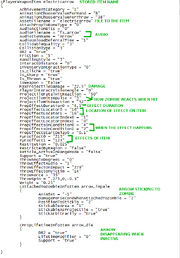
electricarrow from items.txt
With a ProjectileLauncher, its not the launcher that does the damage, its the projectile that does the damage.
- STEP 6: Change the arrow's asset name
In the new electricarrow section within items.txt, like the bow, change the "AssetFilename = "data/models/weapons/bowandarrow" to "AssetFilename = "electricarrow"".
AssetFilename = "data/models/weapons/arrow" >> AssetFilename = "electricarrow"
Customizing the weapon's abilities[]
What each value does[]
"MaxProjectileDamage", this value determines how much damage the arrow does when it hits a zombie.
MaxProjectileDamage = "10000"
Right underneath MaxProjectileDamage are three "ProjectileHit" values, these are the hit reaction of the zombie and what they will do once hit.
ProjectileFatalHitReaction = "50" ProjectileHitImpulse = "1.1" ProjectileHitReaction = "52"
Use the screenshot to the right for reference. All the "PropEffect" and "PyroEffect" values determine all the "sugar and spice" of the weapon, whether it adds damage or is just plain eye candy.
PropEffectLocator0 = "16" PropEffectLocatorIndex0 = "0" PropEffectsOnCondition0 = "3" PyroEffect0 = "56"
There are up to 4 PyroEffects (PyroEffect0, PyroEffect1, PyroEffect2 , PyroEffect3) for each weapon/item.
"PyroEffects" determines what the weapon/item does. For example: "PropEffectDuration0" effects the duration of "PyroEffect0", only, NOT "PyroEffect1" "PyroEffect2" or "PyroEffect3"
Note: Already existing pyroeffects from other items are the only effects available
| "PropEffectDuration" | Determines the duration of the Effect |
|---|---|
| "PropEffectLocator" | Determines where on the item the Effect shows up (default is usually 16) |
| "PropEffectsOnCondition" | Determines what it takes to activate the effect |
PropEffectsOnConditionX = "x" if x = ? 0 = PyroEffect activated at all times 2 = PyroEffect activated when item is equipped 4 = PyroEffect activated when item is thrown 20 = PyroEffect activated when item contacts a zombie
Making the arrow electric[]
- Electric arrow
For the modified weapon's first PyroEffect (PyroEffect0), take the "PyroEffect0 = "213"" and all "PropEffect" values from "Tesla Ball" which is the lightning effect the weapon had when Chuck throws the ball. So all "PropEffects" with a "0" at the end affect the "PyroEffect0" attribute. This gives the arrow the lightning/electrocution effect.
Tesla Ball's electric values:
PropEffectDuration0 = "4.5" PropEffectLocator0 = "16" PropEffectLocatorIndex0 = "1" PropEffectsOnCondition0 = "4" PropEffectStartDelay0 = "0.1" PyroEffect0 = "213"
- Lightning effect when idle
Create a cool idle lightning effect when the arrow is not in use. Find the electrocution effect of the Electric Rake.
This is the item's "PyroEffect = "123"". Add this to the electricarrow as "PyroEffect1 = "123"".
PyroEffect0 = "123" >> PyroEffect1 = "123"
But currently this happens ONLY when Chuck hits a zombie with the rake. To make it occur constantly, look for an item that has a constant effect like the FlamingSword or FlamingGloves.
Take all of their "PropEffects" of the Flaming Gloves or Infernal Arms and add them to the electricarrow as "PropEffectLocator1", "PropEffectLocatorIndex1", and "PropEffectsOnCondition1".
PropEffectLocator1 = "16" PropEffectLocatorIndex1 = "0" PropEffectsOnCondition1 = "2"
The arrow now has an electric rake effect with constant properties similar to a Flaming Sword so that it doesn't need to be activated like the Tesla Ball.
Items' Big Files[]
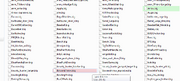
streamedassets.big file
Previously this tutorial discussed changing the "AssetFilename" of each of the items. The files need to be put in the right place.
Unpack the Dead Rising 2\data\streamedassets.big file and open the newly created streamedassets_big folder.
Find the BowandArrow.big and the Arrow.big files, copy them.
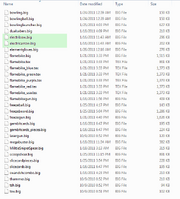
Newly created dynamicprops folder
Return to the /data folder and create a folder and name it "dynamicprops". Open "dynamicprops". Paste both BowandArrow.big and Arrow.big files inside this folder.
These .big files must be renamed to whatever the new items are named: "BowandArrow" - "electribow", "Arrow" - "electricarrow". Remember, this is case sensitive.
Dynamicprops is the folder in which "AssetFilename" will look to find the .big and .tex files. As the screenshot shows, all of your custom weapons are here.
Item Placement[]
Now the new weapon has been created, it still needs to be placed in the game. Place it anywhere in the "royal_flush.txt" file inside datafile.big.
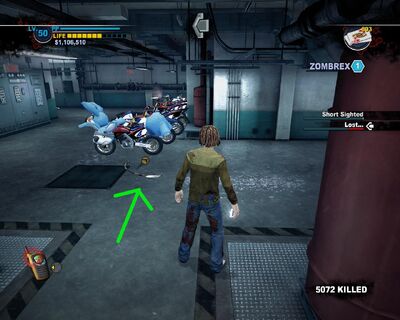
Placement of electribow
This places the weapon
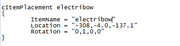
Electic bow placed in Royal Flush Plaza
in the Boiler Room next to the safe house.
Creating a new Combo card[]
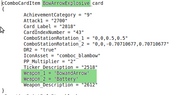
combo item values
If you want the weapon to be integrated inside the game a little better, the electribow can be a "combo item" by adding a combocard to the end of the electribow list of attributes in the Items.txt file. The title of the ComboCardItem can be edited and the 2 weapons needed to make the combo weapon. In this example, the "BowandArrow" was Weapon_1 and the "Battery" as Weapon_2.
You now have a fully functioning combo weapon that you can create in a Maintenance Room by combining a BowandArrow and Battery.
Packing the modified files[]
Now the final step is to pack up datafile_big using Gibbed's tools. Delete "datafile_big" folder and "datafile.big" file. Next rename newly created "datafile_big.big" to "datafile.big".
Boot up the game and enjoy. You have now created and placed a new weapon into the game.
Video[]
Other created weapons[]
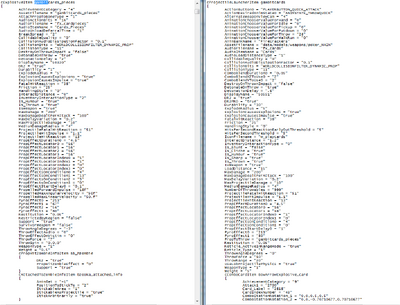
Gambit's Cards
Here is another item created and completely gutted, to give you and idea on how much you can change.
Make a blunt weapon sharp[]

A sledge hammer as a sharp weapon
A modder can make any blunt weapon, sharp.[1]
For example, change the Sledge Hammer properties to the following:
Is_Sharp = "true"
WeaponCanSliceLimbs = "true"
cLimbDestroyInfoItem weaponname_slice
{
Limb0 = "0"
Limb1 = "1"
Limb2 = "2"
mFlags0 = "2050"
mFlags1 = "2051"
mFlags2 = "2051"
ProbabilityOfExploding0 = ".7"
ProbabilityOfExploding1 = ".65"
ProbabilityOfExploding2 = ".65"
}
Modifying limb explosion chance[]
A modder can change the limb explosion chance.[2]
In items.txt is the following:
| Coding | Purpose |
|---|---|
| ProbabilityOfExploding0 | 0: Head |
| ProbabilityOfExploding1 | 1: One arm |
| ProbabilityOfExploding2 | 2: The other arm |
| ProbabilityOfExploding3 | 3: One leg |
| ProbabilityOfExploding4 | 4: The other leg |
Each one of the ProbabilityOfExploding is assigned a value, for example:
ProbabilityOfExploding1 = ".9"
The value can go from 0 to 1:
- 0 being no chance for the limb to explode (which would make the existence of the line useless) to
- 1, which means if you hit the limb, it will always explode.
You can play around in between with 0.1, 0.2, 0.3... etc. I think you can even play with 0.25, 0.75.
For example for the Sledge Hammer:
cLimbDestroyInfoItem sledgehammer_limb
{
Limb0 = "0"
Limb1 = "2"
Limb2 = "1"
Limb3 = "4"
Limb4 = "3"
mFlags0 = "7"
mFlags1 = "7"
mFlags2 = "7"
mFlags3 = "6"
mFlags4 = "6"
ProbabilityOfExploding0 = "1"
ProbabilityOfExploding1 = ".9"
ProbabilityOfExploding2 = ".9"
ProbabilityOfExploding3 = ".5"
ProbabilityOfExploding4 = ".5"
}
- Adding an explosion to a weapon that couldn't explode limbs originally
I havent figured out how to add limb explosion chance to a weapon that couldn't explode limbs originally. I could only change the value for limb exploding weapons that originally had at least some chance. When/if I find how to do that, I will update. If someone does it first or already did it, please share the info.
Specific weapons[]
Use Wingman for an unlimited time[]
There are two entries in the items.txt for the wingman
- "cPlayerWeaponItem WingManJar" which only effects the jar
- "cQueenBeeItem WingmanBee" To change the wingman itself.
In "cQueenBeeItem WingmanBee" to make it stay for an unlimited time, add the line : UnlimitedDurability = "true".[3]
Items spawning other items when broke[]
- Further information: What determines what falls out of broken weapons?
See the full list here: Template:Spawned
Default lines which allow other food or weapons to be spawned when the original weapon is broken:
>>> SpawnPropFromCategoryByDefault = "0" TrainThrowGarbageCan TrainThrowBin TrainThrowGarbageBag GarbageBag >>> SpawnPropFromCategoryByDefault = "57" MilitaryCrate >>> SpawnPropFromCategoryByDefault = "1" GarbageCan_1 GarbageCan_2 GarbageCan_3 GarbageCan_4 PlasticBin CardboardBox >>>SpawnPropFromCategoryByDefault = "2" Pallet Bench >>>WeaponType = "2"
In the area files,
|
americana_casino.txt arena_backstage.txt arena_kcot.txt arena_stadium.txt atlantica_casino.txt food_barn.txt fortune_exterior.txt laboratory.txt palisades.txt rooftop_atlantica.txt rooftop_hotel.txt rooftop_royal.txt rooftop_safehouse.txt rooftop_theater.txt rooftop_yucatan.txt royal_flush.txt safehouse.txt south_plaza.txt tape_die.txt underground.txt yucatan_casino.txt |
the items spawned often list a category, for example from Americana Casino in data/datafile.big/americanca_casino.txt:
cItemPlacement CardboardBox
{
ItemName = "CardboardBox"
Location = "-441.666,-4.536,-20.268"
Rotation = "-0.000,-0.324,-0.000,0.946"
SpawnPropFromCategory = "60"
}
The line
- SpawnPropFromCategory = "60"
may determine what is spawned with the item breaks.
Other examples:
|
cItemPlacement Garbage { ItemName = "GarbageCan_4" Location = "-357.314,-5.228,-56.598" Rotation = "-0.001,-0.316,0.000,0.949" SpawnPropFromCategory = "62" } cItemPlacement Garbage1 { ItemName = "GarbageCan_4" Location = "-370.846,-5.229,-50.444" Rotation = "-0.001,-0.009,-0.002,1.000" SpawnPropFromCategory = "72" } cItemPlacement Garbage2 { ItemName = "GarbageCan_4" Location = "-381.565,-0.229,-62.718" Rotation = "0.000,0.928,0.000,0.372" SpawnPropFromCategory = "78" } cItemPlacement Garbage6 { ItemName = "GarbageCan_4" Location = "-363.453,-5.203,-64.290" Rotation = "0.402,-0.417,0.569,-0.583" SpawnPropFromCategory = "62" } cItemPlacement HandBag3 { ItemName = "HandBag" Location = "-301.973,-5.588,-27.698" Rotation = "-0.354,0.576,0.675,0.296" SpawnPropFromCategory = "69" } cItemPlacement SmallSuitcase { IsStatic = "" ItemName = "SmallSuitcase" Location = "-401.858,-4.595,-41.869" Rotation = "-0.705,-0.110,-0.113,0.691" SpawnPropFromCategory = "65" } |
Keyitems[]
- See Category:Key Items.
Miscellaneous weapon values[]
- Further information: Impossible to stop items from respawning
| value | Ability | |
|---|---|---|
| WaitUntilEnd = "false"/"true" | Causes a mission to continue to respawn until the end of the game | |
| cPropLifetimeInfoItem | Makes a launched item, like a baseball from a metal baseball bat or spears from the spear gun, disappear.
Example from the spitball gun:
| |
| KeyItemID = "85005" |
For #Keyitems, items which do not respawn, such as TK's fetch items and zombrex, This determines what words is shown in the title line after you pick up the item, for example:
If the line is removed only this will show up:
| |
| ExplicitStart = "true" | Required for mission items, otherwise the item will not appear. (only keyitems?) | |
| UniqueItem = "true" | For books and some weapons. Prohibits player from having more than one item at a time. Once the weapon is dropped or used, it will respawn again in location. There are 35 instances of this in items.txt.
All magazines have this line, and the Magician Sword, Large Shopping Boxes (Shopping Valuables), Giant Pink Chainsaw, Rocket Launcher, Six Shooter, and the M249 (LMG). |
Stop interaction of item[]
IsNotInteractable = "true" stops player from picking up the item and using the item.
Gifts for Katey[]

The Fire Ax as a gift for Katey after given.
In the mission, Gifts for Katey, the line
Giftable = "true
Added to items.txt, makes any item giftable to Katey.
Chuck originally was able to give the fire ax twice to Katey. By giving the fireax its own ID though, Chuck can no longer give Katey 2 fire axes.
All of the current weapons have different Cinamatic ID's:
ITEM_NAME = "GiantStuffedBear" NPCName = "cast_katey" cMissionCinematic x152 ITEM_NAME = "GiantStuffedDonkey" NPCName = "cast_katey" cMissionCinematic x162 ITEM_NAME = "WaterGun" NPCName = "cast_katey" cMissionCinematic x173
The amount of PP given is connected by the cMissionCinematic x ID. If a weapon has the same cMissionCinematic x ID, it also gives the same amount of PP. You can made up a cMissionCinematic x ID, for example, x154 to x700, and the weapon giving to Katey gives 20,000PP.
error message[]
 Four lines |
 Two lines |
This error message is only seen if:
- a modder has a modified deadrising2.exe file for debug mode,
- has a modified item in the created dynamicprops folder.
- is in the same area as the modified item spawns, or is carrying the modified item.
"wrong model in a merged big file"
"wrong texture in a merged big file"
It will often be four lines, then two lines twice.
The modding community currently does not know how to fix this.
Difficult and potentially impossible mods[]
Below are attempted weapons that failed horribly and will not work with the community's current knowledge of Modding:
- Saber Bike - Motorcycle with Laser Light Swords to slice zombies
- Zombie Launcher - Spear Thrower that launches zombies
- Real Mega Buster from Dead Rising - this weapon is possible, or something similar, but nothing has been found that would appear as the actual Real Mega Buster. One of the the Trash Cans in the Royal Flush Plaza might work, but I couldn't find a way to shrink the size and rotate how Chuck holds it.
References[]
- ↑ blunt to sharp weapons, Dead Rising 2 PC Mods, (January 27, 2011).
- ↑ Changing limb explosion chance, Dead Rising 2 PC Mods, (February 16, 2011).
- ↑ Wingman question, Dead Rising 2 PC Mods, (October 20, 2010).
External links[]
- What determines what falls out of broken weapons?, Dead Rising 2 PC Mods, (March 28, 2011).
- Swapping Object Animations?, Dead Rising 2 PC Mods, (November 10, 2010).
- Increase healing from Beerhat, Dead Rising 2 PC Mods, (October 12, 2010).





